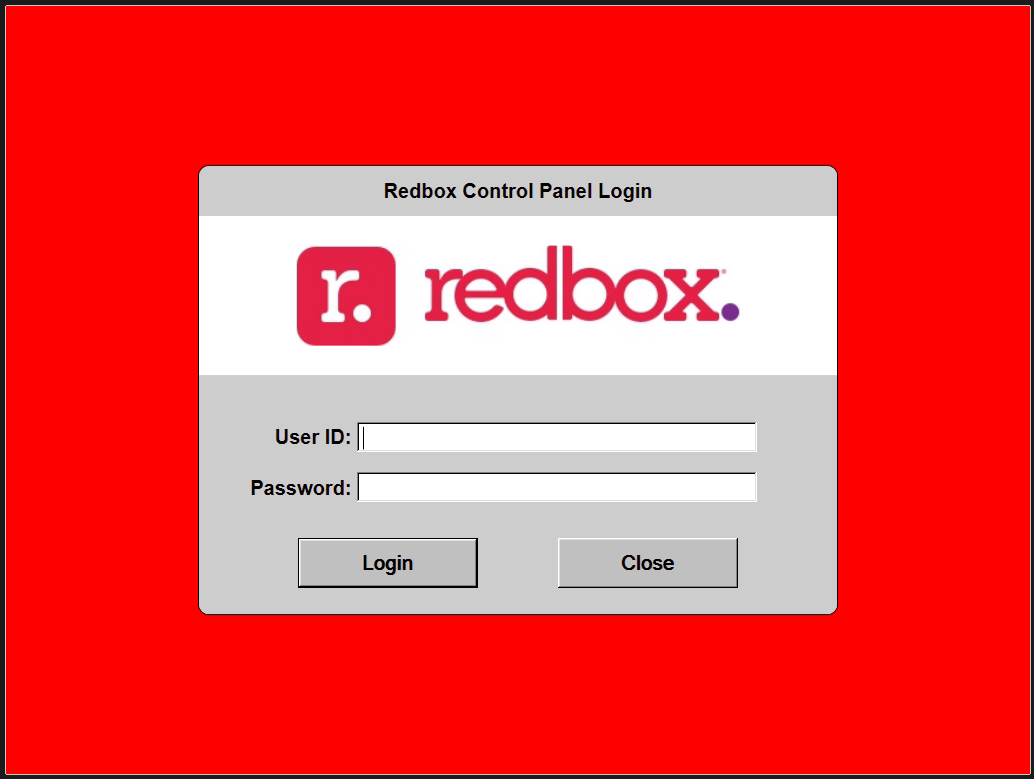Redbox Desktop is a servicing application accessible via a keyboard combination or by pressing the “Control Panel Log In” button from the Field Maintenance Application.
This is an advanced admin panel containing elevated access to the OS, including an Admin command prompt, File Explorer, various hardware and administrative software tools, as well as the ability to stop/start most processes on the machine.
There are four categories of tools organized as: Kiosk, File System, Computer, and Setup. A list of all utilities is pictured below.
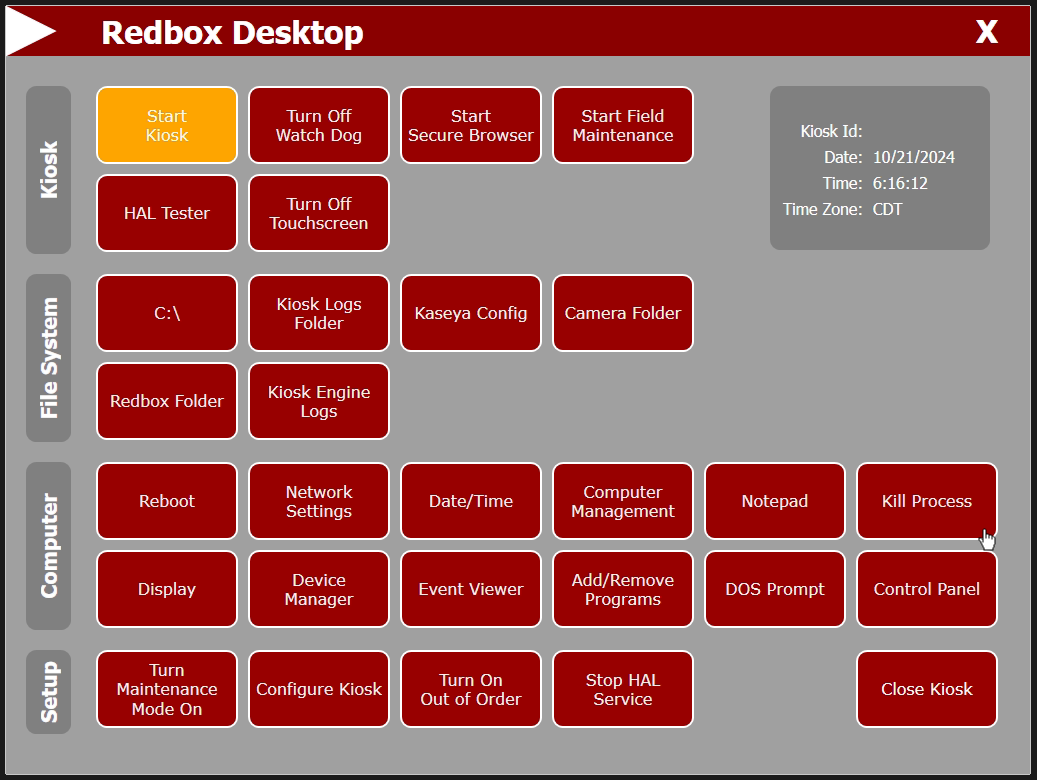
¶ Login Process
To access the login screen, press CTRL+ALT+ENTER using a keyboard plugged into the computer inside the kiosk.
This key combination works from almost anywhere on the kiosk, including when error messages are on screen. You should see “Please wait…” appear before the login screen appears. Note that this will fail if the kiosk is still booting up.
On machines that are Offline (all kiosks now are), the login screen for Redbox Desktop will accept any credentials (including leaving the fields blank) with no modification required. This appears to be an intentional backdoor in the software to allow easy maintenance operations on the kiosk, even if the kiosk doesn't have an active connection to Redbox's services.